Mobile Profile
For your application you will need to configure a Mobile profile.
Here is an example for UWP application:
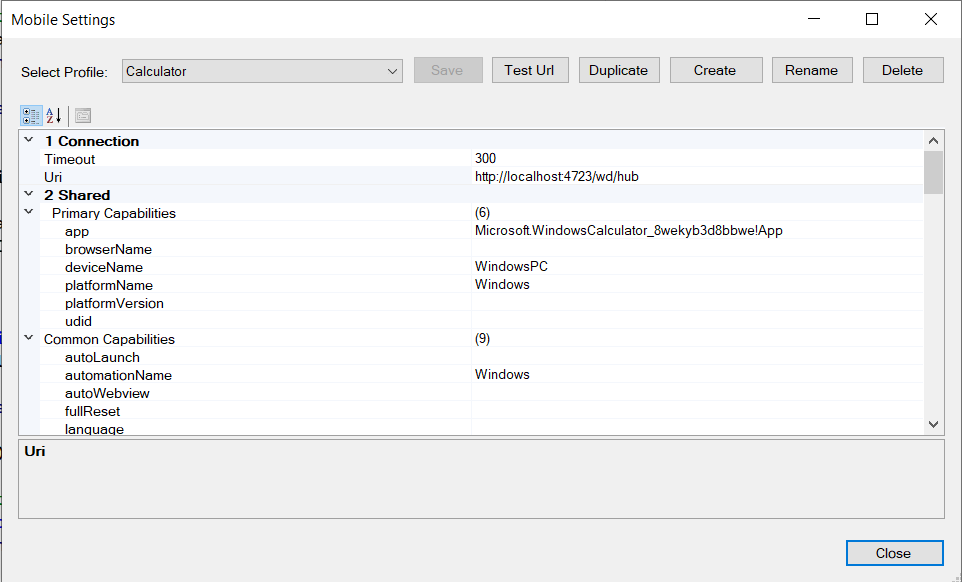
Here is the example for classic executable:
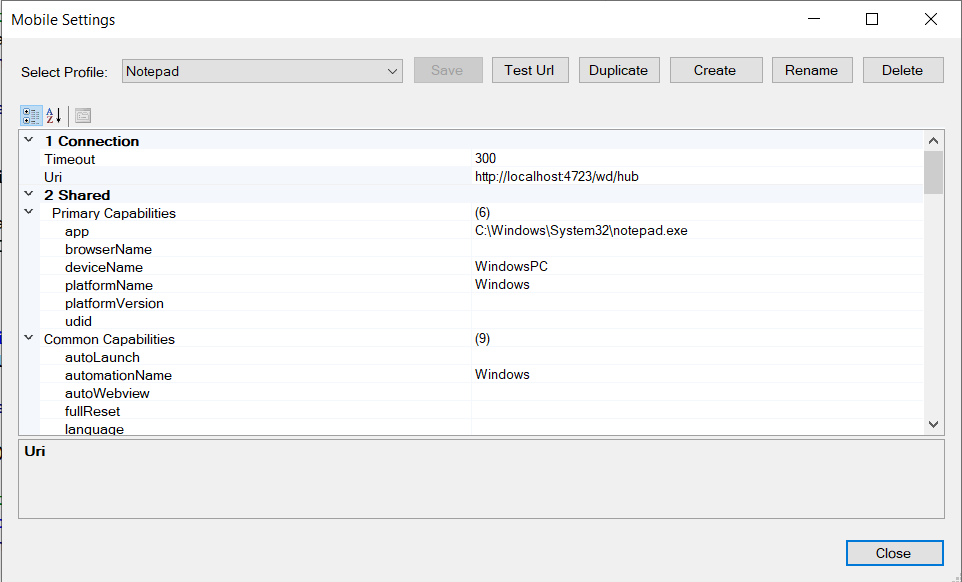
In both cases set deviceName=WindowsPC, platformName=Windows and automationName=Windows
In the case of UWP application you will need the application ID.
Getting AppUserModelId for UWP Application
Method 1: Use Get-AppxPackage in PowerShell
Open PowerShell.
Run the following command to list all installed UWP applications:

Find the application you are looking for and note its PackageFullName.
The AppUserModelId is typically in the format: PackageFamilyName!App
For example:
- PackageFamilyName:
Microsoft.WindowsCalculator_8wekyb3d8bbwe - App ID:
Microsoft.WindowsCalculator_8wekyb3d8bbwe!App
Method 2: Use AppxManifest.xml
Navigate to the UWP app installation folder:
- UWP apps are stored in
C:\Program Files\WindowsApps.
Find the folder matching the app's PackageFullName. For example, the Calculator app might be in:
C:\Program Files\WindowsApps\Microsoft.WindowsCalculator_10.2112.10.0_x64__8wekyb3d8bbwe
Open the AppxManifest.xml file in this folder. Look for the <Applications> section to find the app's entry.
The Id attribute in <Application> will specify the app's ID, and the PackageFamilyName can be combined with this ID to form the AppUserModelId.
Example: <Applications> <Application Id="App" Executable="Calculator.exe" EntryPoint="Windows.FullTrustApplication"> </Applications>
AppUserModelId: Microsoft.WindowsCalculator_8wekyb3d8bbwe!App
Recording and Playback
Recording and playback looks same way as for Android and iOS applications, do it via Mobile Spy.
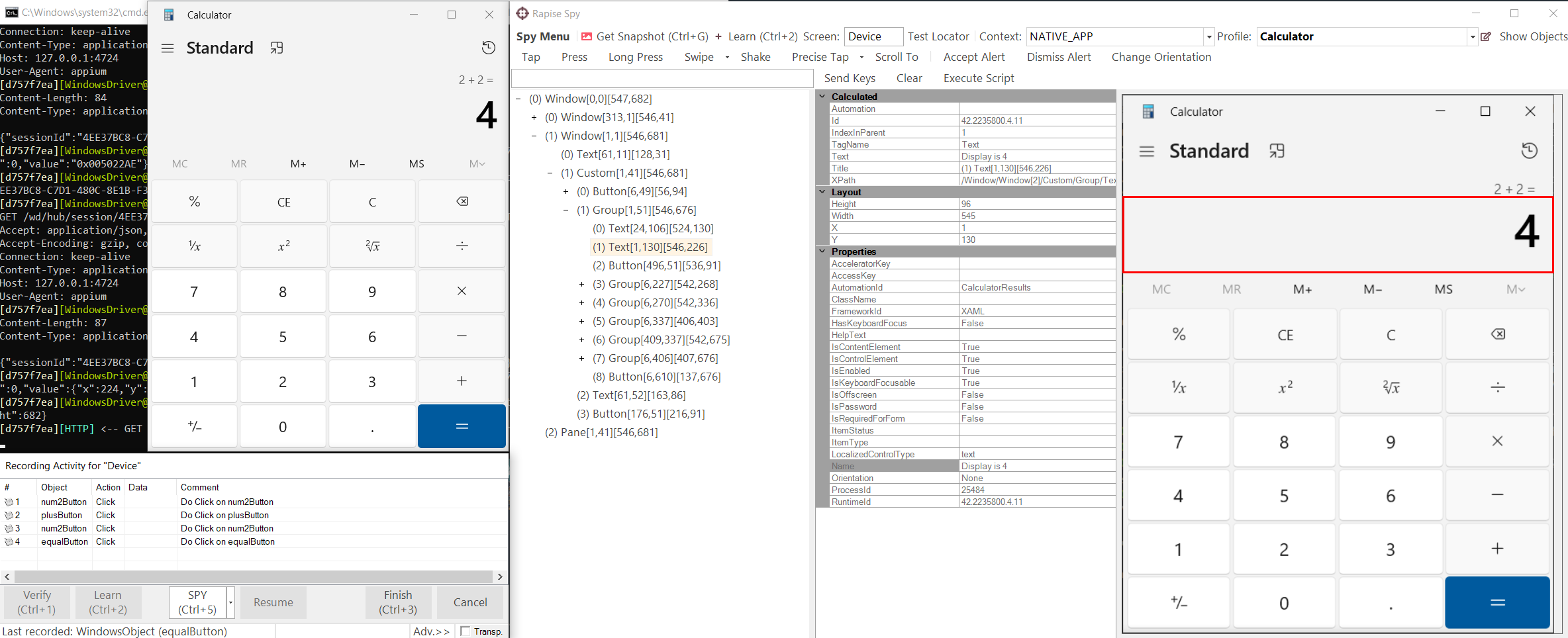
Appium API
You may also write tests using JavaScript Appium API.
AppiumDriver.ReconnectSession(false);
// Find number pad
var pad = AppiumDriver.FindElementByAccessibilityId("NumberPad");
if (!pad)
{
return false;
}
// Click all buttons with digits and the decimal sign
var buttons = pad.FindElementsByXPath("//Button");
if (buttons == null || buttons.length == 0)
{
return false;
}
for(var i = 0; i < buttons.length; i++)
{
Tester.Message(buttons[i].GetText());
buttons[i].Click();
}