First, you need to know that it is a false alarm caused by Windows Defender heuristics.
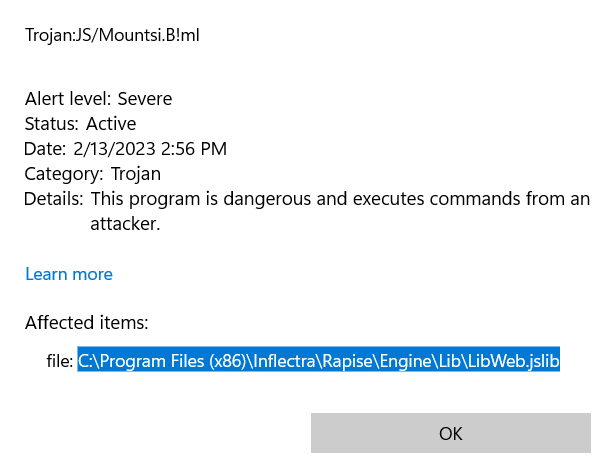
There are 2 ways of mitigating it:
1. Go to Windows Defender protection history, find the "Threat Quaranteened" event:
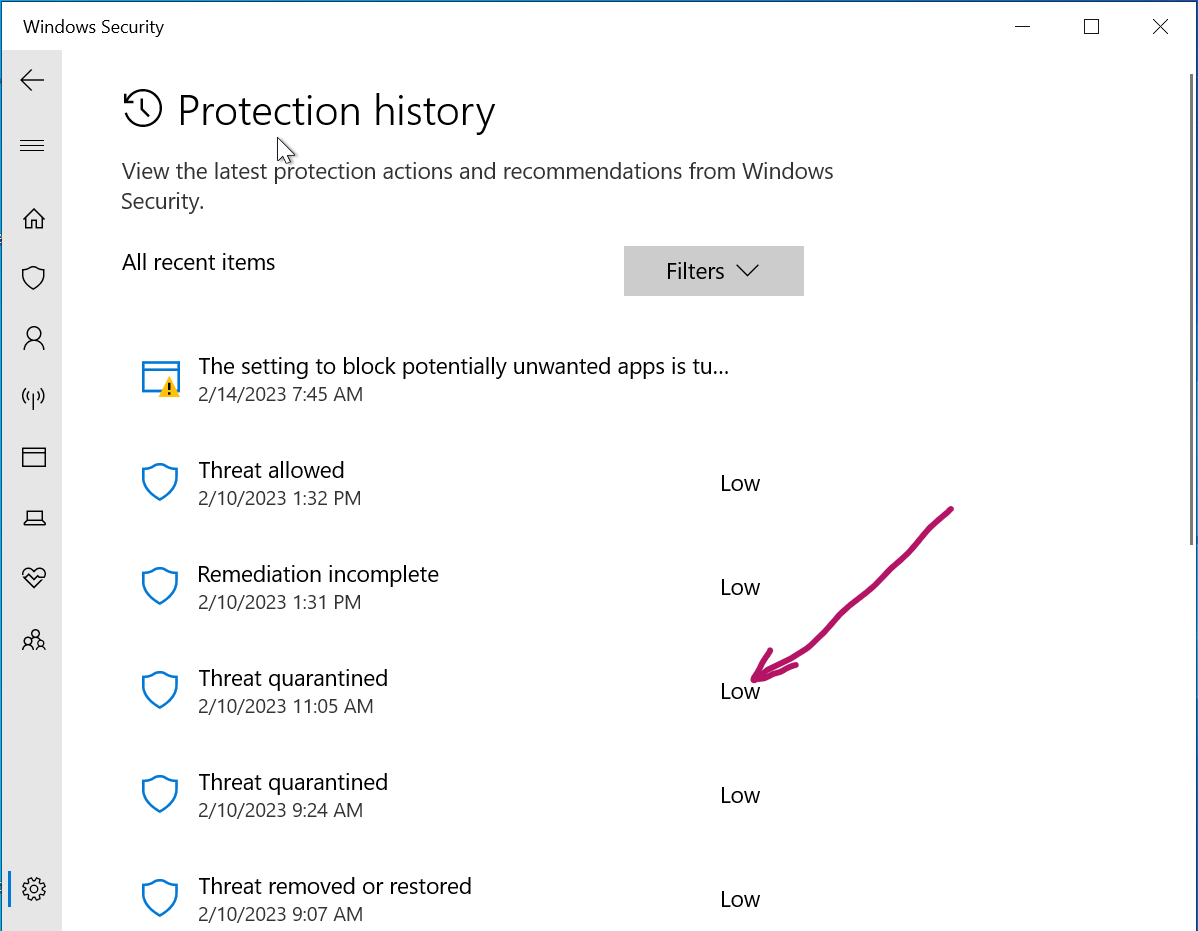
Expand it, and choose "Restore":
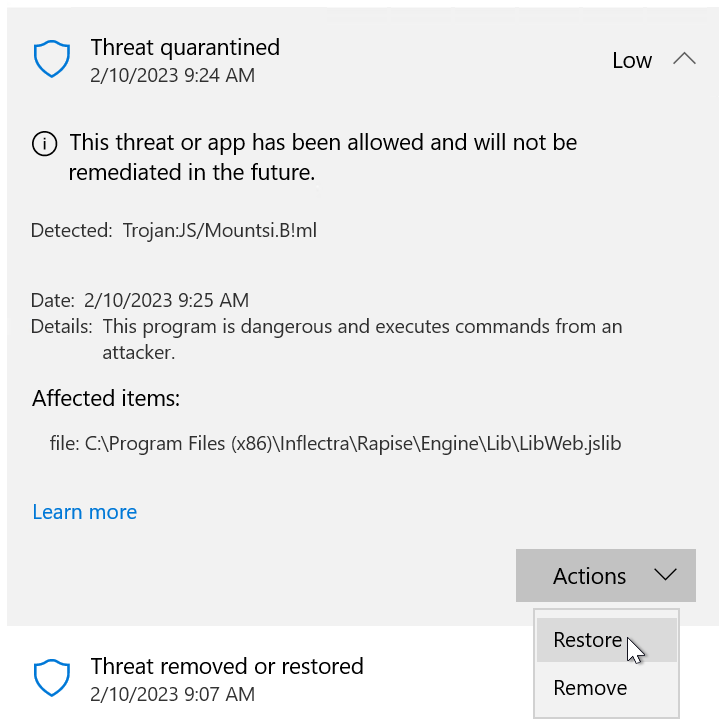
2. In some configurations restore is not available. Then you may add the whole Rapise folder to be excluded from AV checks. I.e.
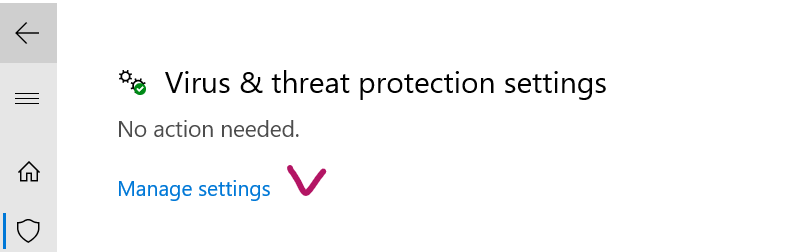
Scroll down to Exclusions, and choose "Add or remove exclusions":
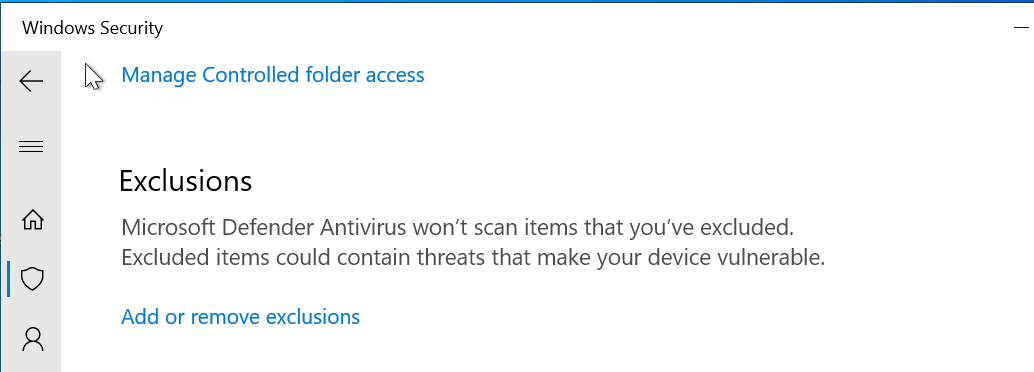
Choose "Add an exclusion", "Folder":
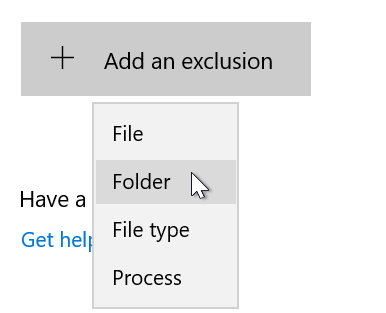
And point to: C:\Program Files (x86)\Inflectra\Rapise
So it shows up in the exclusions list:
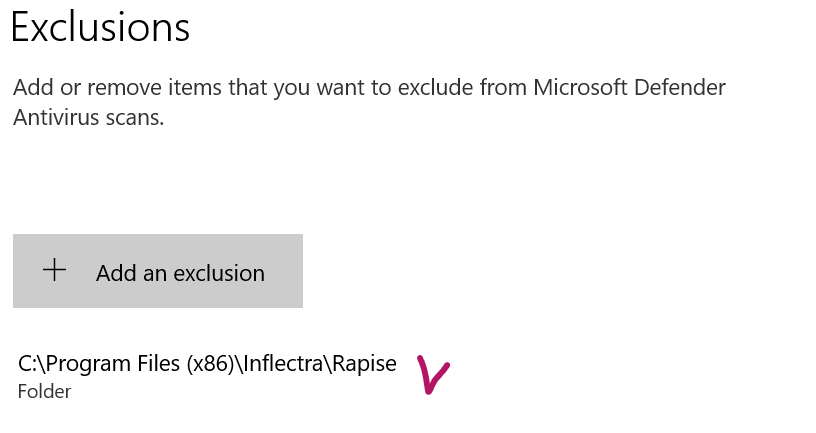
That should help fixing the problem with Windows Defender.