Step 1
Create a file named dumpmsi.ps1 and place the following content in it:
$wmipackages = Get-WmiObject -Class win32_product
$wmiproperties = gwmi -Query "SELECT ProductCode,Value FROM Win32_Property WHERE Property='UpgradeCode'"
$packageinfo = New-Object System.Data.Datatable
[void]$packageinfo.Columns.Add("Name")
[void]$packageinfo.Columns.Add("ProductCode")
[void]$packageinfo.Columns.Add("UpgradeCode")
foreach ($package in $wmipackages)
{
$foundupgradecode = $false # Assume no upgrade code is found
foreach ($property in $wmiproperties) {
if ($package.IdentifyingNumber -eq $property.ProductCode) {
[void]$packageinfo.Rows.Add($package.Name,$package.IdentifyingNumber, $property.Value)
$foundupgradecode = $true
break
}
}
if(-Not ($foundupgradecode)) {
# No upgrade code found, add product code to list
[void]$packageinfo.Rows.Add($package.Name,$package.IdentifyingNumber, "")
}
}
$packageinfo | Format-table ProductCode, UpgradeCode, Name
# Enable the following line to export to CSV (good for annotation). Set full path in quotes
$packageinfo | Export-Csv ".\MsiInfo.csv"
# copy this line as well
Step 2
Right click the file and choose Run with PowerShell.
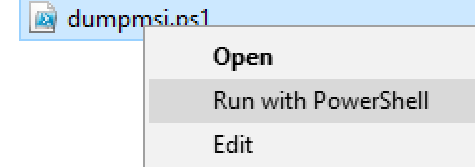
Msiinfo.csv file should appear nearby.
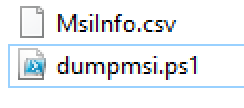
Step 3
Open Msiinfo.csv file in a text editor and find line with Rapise in it.
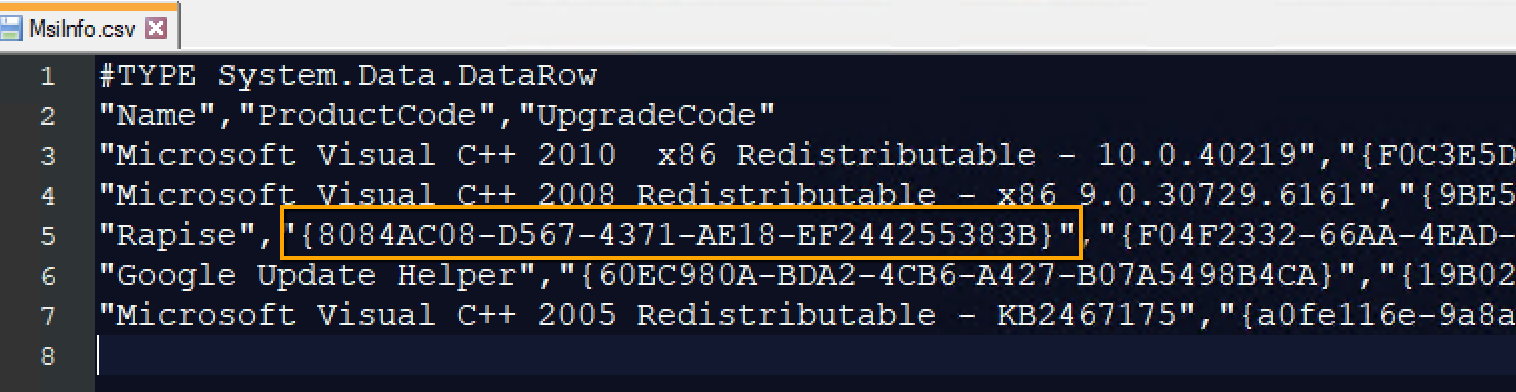
Copy the highlighted GUID to clipboard.
Step 4
Open Administrator Command Prompt and execute the command passing the copied GUID as a parameter:
msiexec /x {8084AC08-D567-4371-AE18-EF244255383B}
Follow prompts to complete uninstall.