Setting up the Automated Test Case
Inside SpiraTest, you need to create a test case and then specify "TestComplete" in the automation section. The tricky part is entering the "filename" for the test:
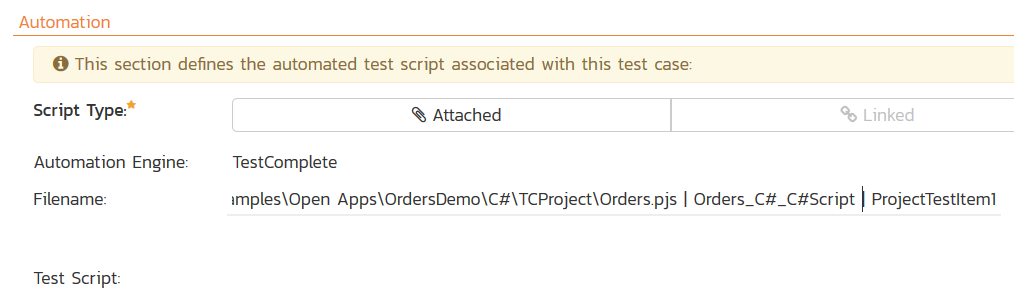
There are two ways you can specify the automated test that SpiraTest should run:
- You can run a specific Project Test Item (works for all tests)
- You can run a specific Test Routine (only works for scripted tests)
We shall discuss each in turn
Running a TestComplete Project Test Item
In this case, the "Filename" will consist of three things:
Suite Filename|Project Name|Project Item Name
They are illustrated in the following example:
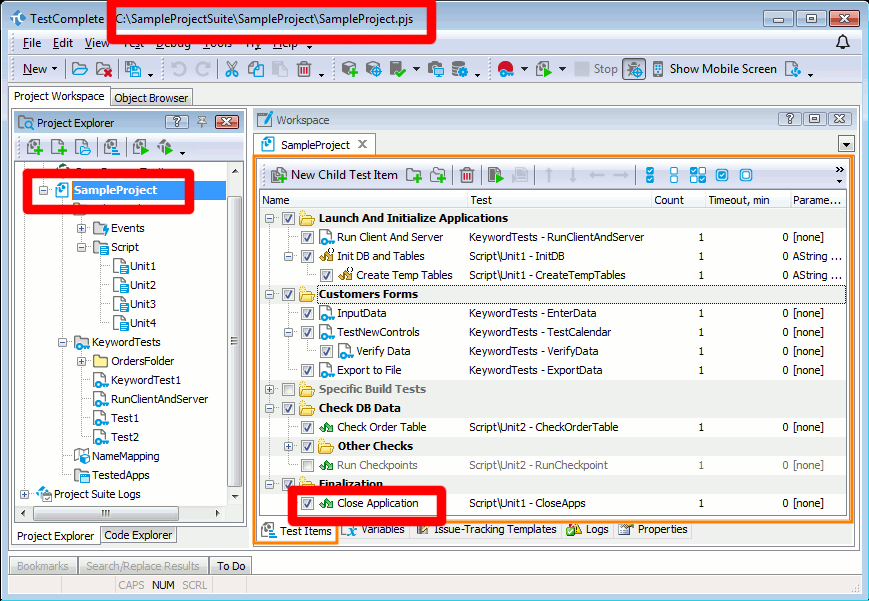
- Suite Filename - this is the physical path to the TestComplete .PJS file (e.g. C:\SampleProjectSuite\SampleProject\SampleProject.pjs)
- Project Name - this is the name of the project displayed in TestComplete (e.g. SampleProject)
- Project Test Item - this is the name of the "Project Test Item" in the actual TestComplete Project (e.g. Close Application)
Running a TestComplete Test Routine
In this case, the "Filename" will consist of four things:
Suite Filename|Project Name|Unit Name|Routine Name
They are illustrated in the following example:
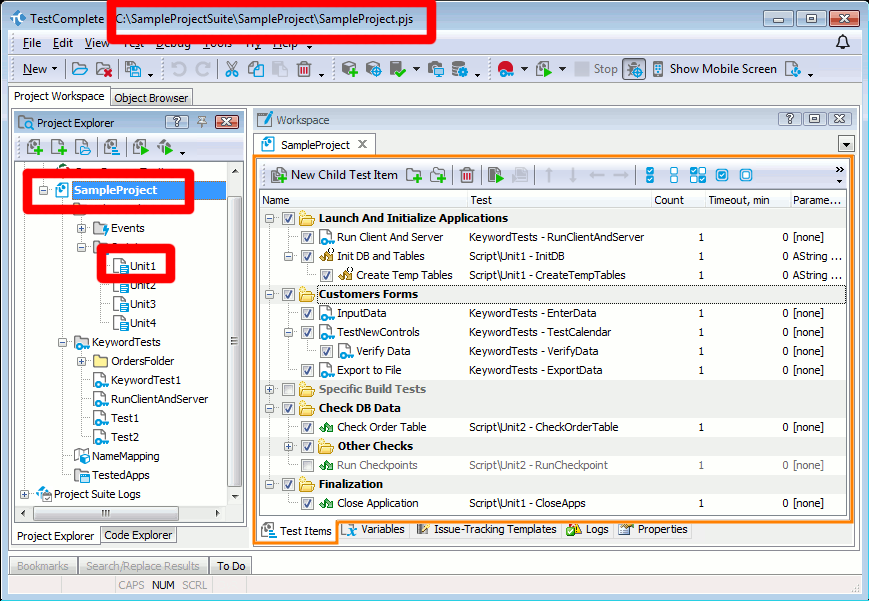
- Suite Filename - this is the physical path to the TestComplete .PJS file (e.g. C:\SampleProjectSuite\SampleProject\SampleProject.pjs)
- Project Name - this is the name of the project displayed in TestComplete (e.g. SampleProject)
- Unit Name - this is the name of the Unit in the script (e.g. Unit1)
- Routine Name - this is the name of the actual code function in the script Unit.