Default Click Spot
Suppose we click a combo box.
SeS('MyCombo').DoClick()
Or

When this action is executed mouse cursor should point to a specific point on the screen. And in the case that we don't specify coordinates the click hits the center of the element:
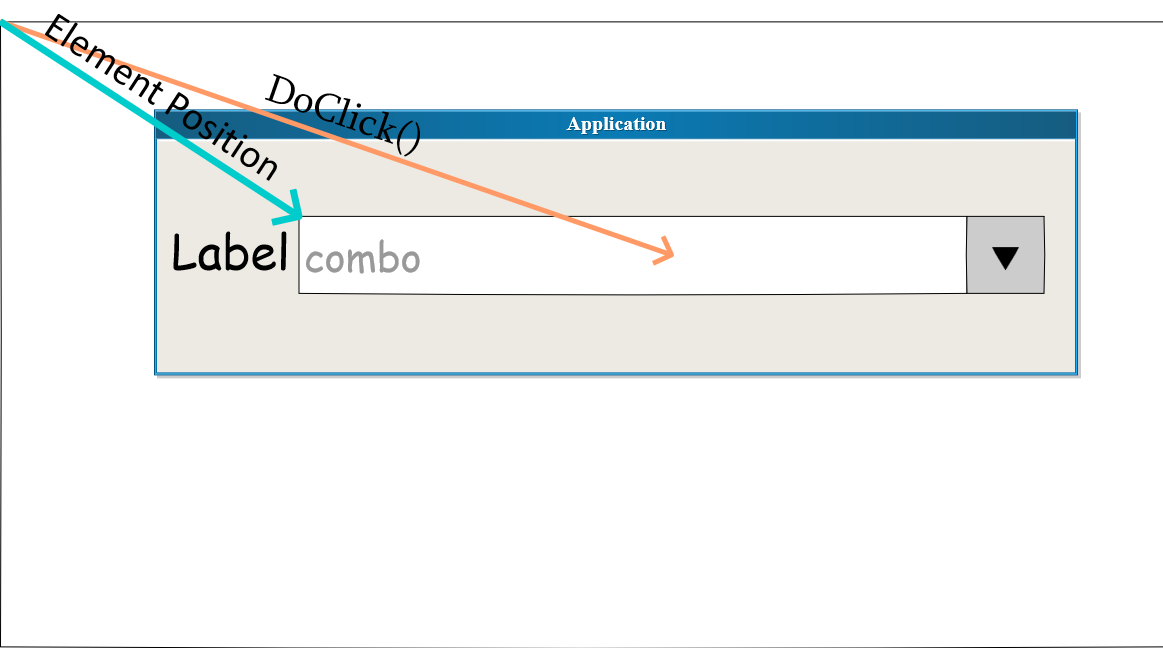
So click moves mouse to the element position and then offsets half width and half height to point to its center. Then click is performed.
Custom Click Spot
Now suppose that we set an offset using optional (x,y)parameters:
SeS('MyCombo').DoClick(60,5)
Or

In this case we explicitly define the click spot position:
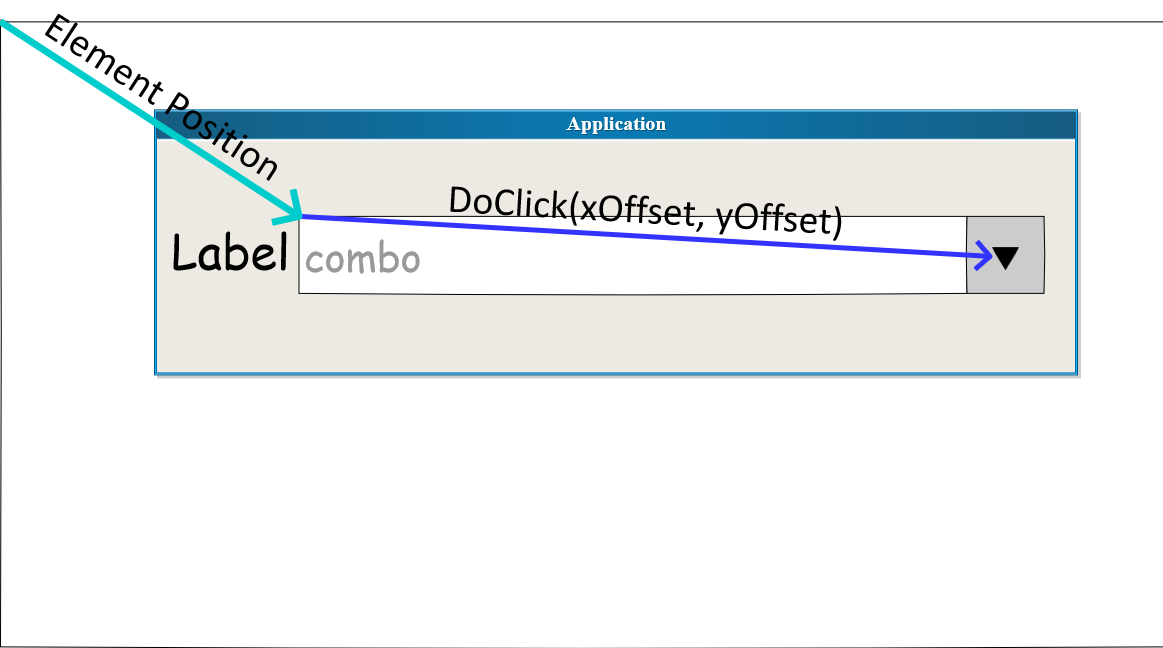
Here we define an explicit offset in pixels from the left top point of the client's rectangle.
Example
The picture below demonstrates a real live example of the typical situation when click spot is important.
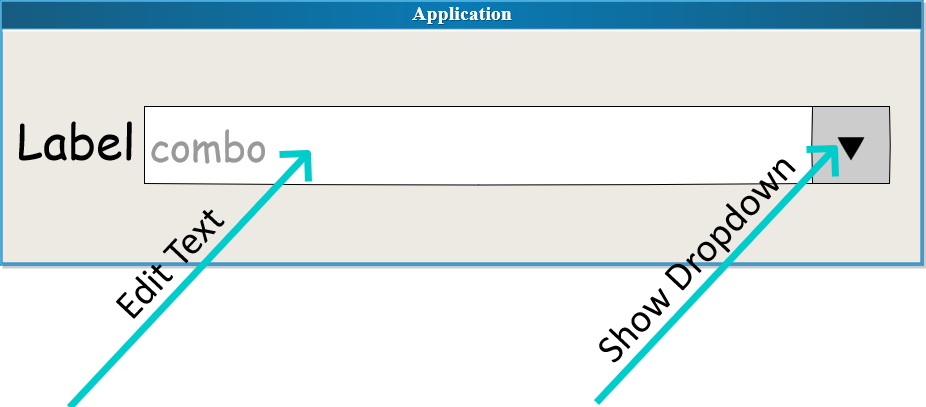
So depending on click position the behavior of the control is different. Combo box may either allow you editing text or show the dropdown, so the click spot is important.
Relative Units
In many object libraries DoClick may accept offset in relative units. For example in UI Automation and Web libraries.
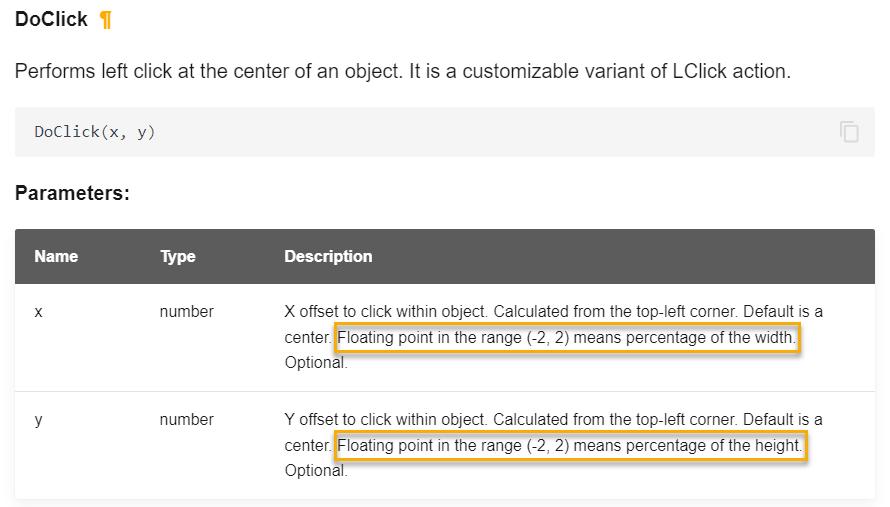
For example
x = 0.95 means almost close to the right border of the element.
x = 1.30 means 30% of the element width to the right of its right border.
A negative sign means an offset to the left.