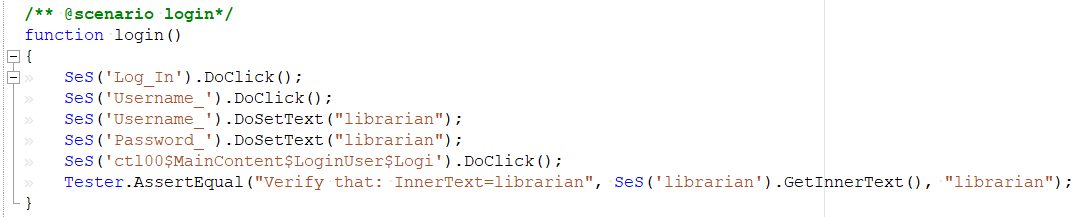Rapise 8.0+
The modern way of creating RVL and JavaScript building blocks is usage of Page Object / Modules. If you have Rapise 8.0+ check out this article.
Create User Function from RVL
If you have a record Rapise Visual Language (RVL) script:
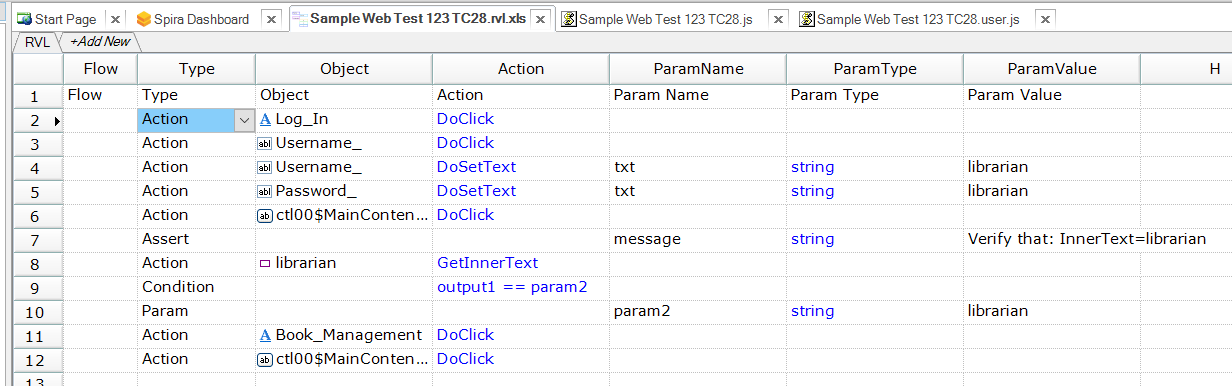
To convert this to a User Function, simply select the rows, and choose Copy Selection as JavaScript:
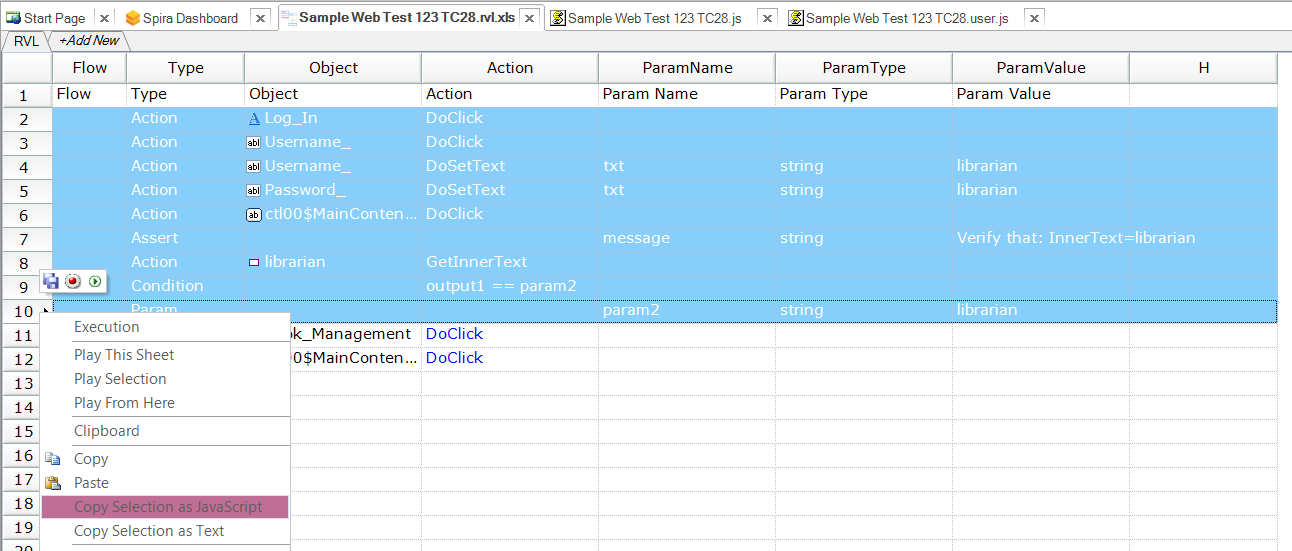
Now you can open up the MyTest.user.js file and create a new function definition. Then paste the copied JavaScript inside:
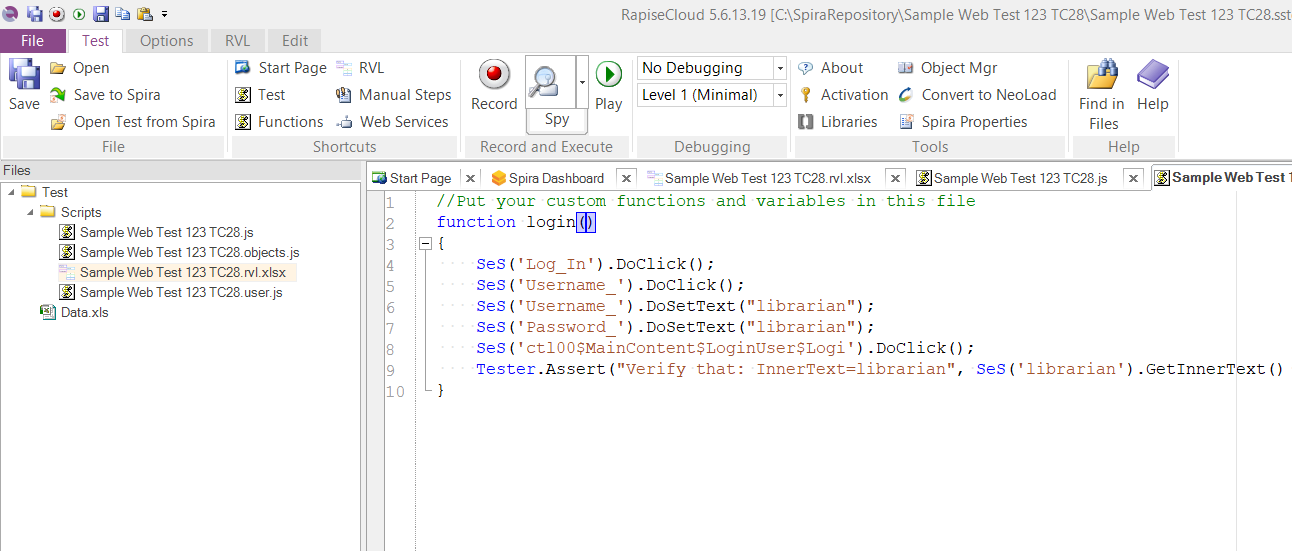
You can then call this function from within your RVL test script:

Create User Function from JS
When you are using JavaScript as your scripting language, there is an option to create a new function/scenario directly from your code.
For example, in a sample recorded test:
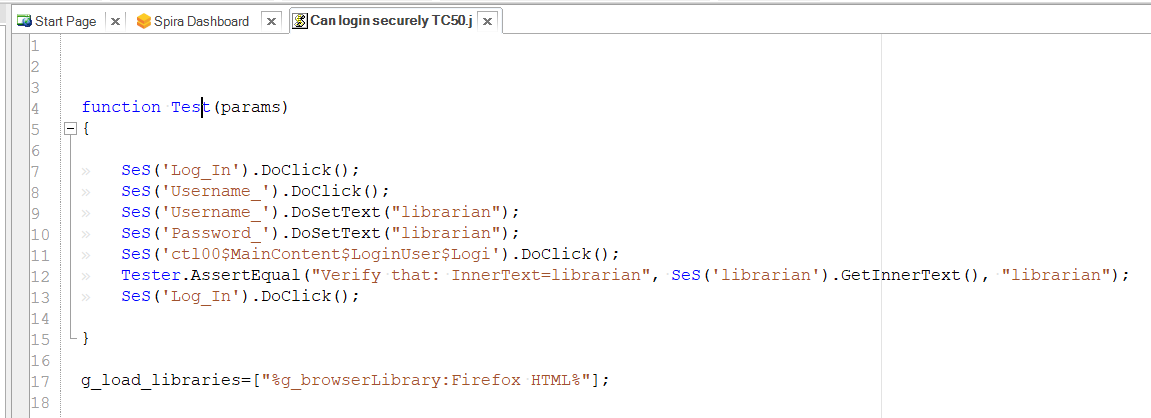
Now, select the rows you want to include in the function/scenario and then choose Extract User Scenario:
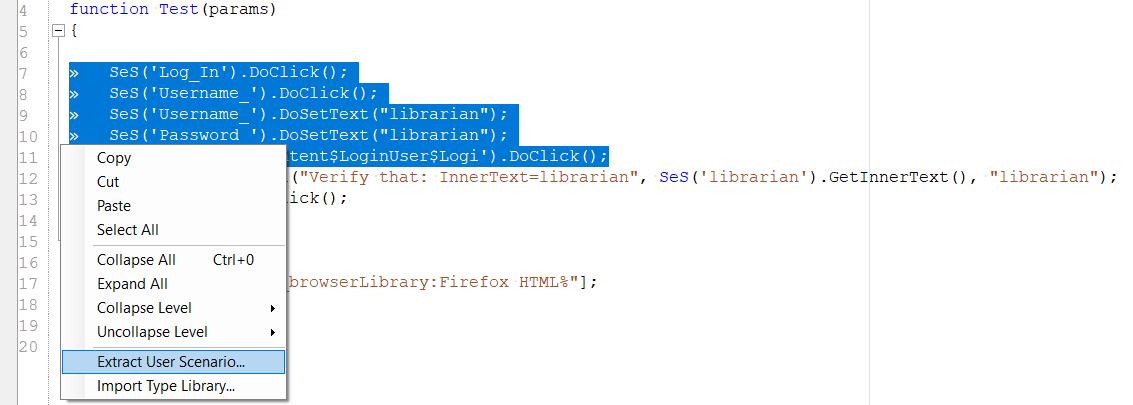
Give the new scenario a name:
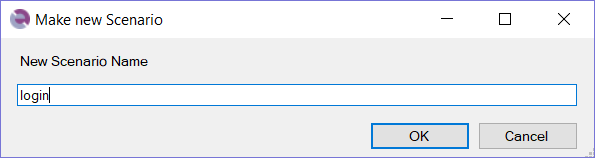
Rapise will now extract the test steps into a new test scenario, and automatically add the code to invoke the scenario, to the main test function: